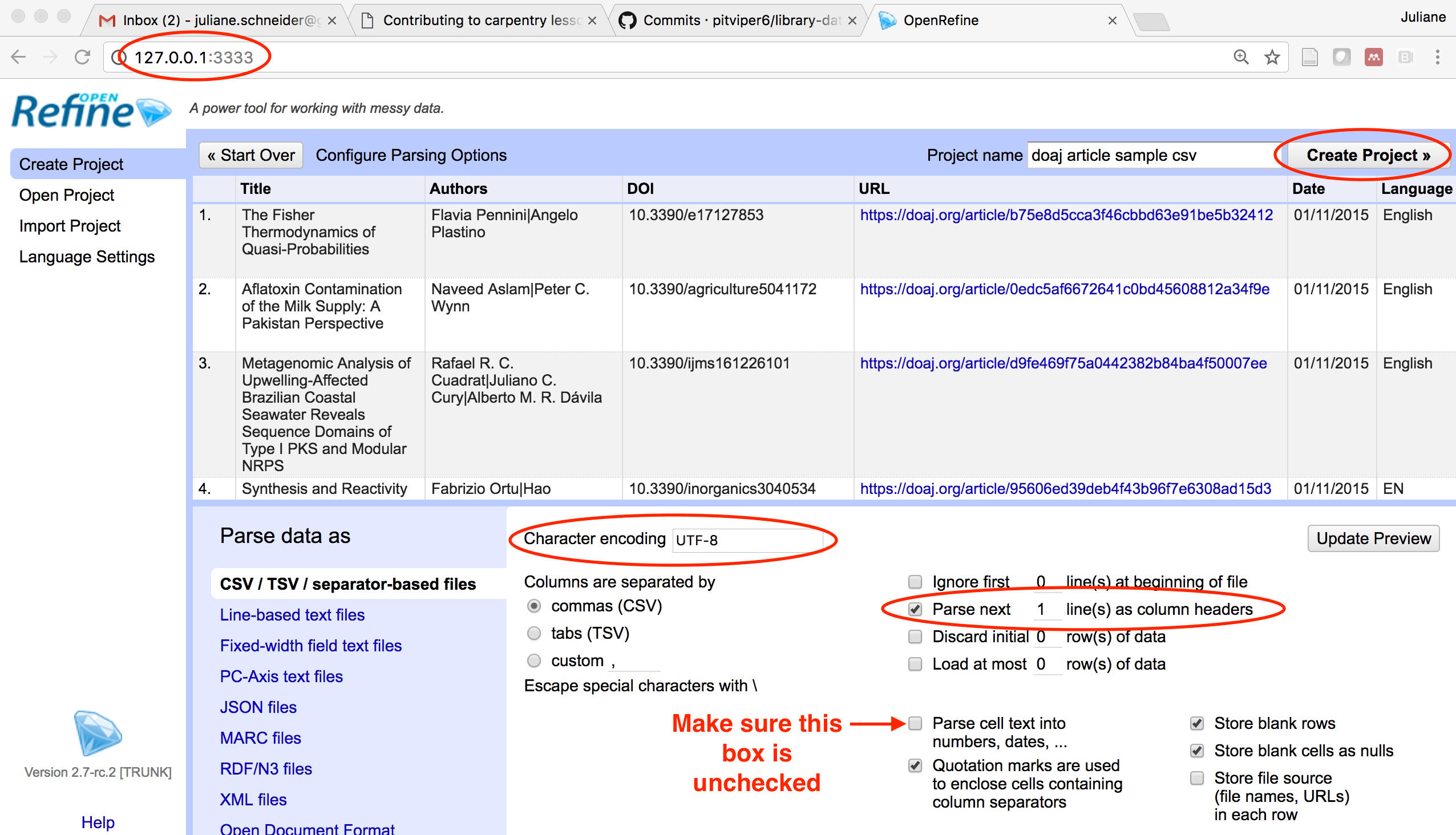Importing data into OpenRefine
Overview
Teaching: 10 min
Exercises: 5 minQuestions
How do I get data into OpenRefine?
Objectives
Successfully import data into OpenRefine
Importing data
What kinds of data files can I import?
There are several options for getting your data set into OpenRefine. You can upload or import files in a variety of formats including:
- TSV (tab-separated values)
- CSV (comma-separated values)
- Excel
- JSON (javascript object notation)
- XML
- Google Spreadsheet
Create your first OpenRefine project (using provided data)
To import the data for the exercises below, run OpenRefine. NOTE: If OpenRefine does not open in a browser window, open your browser and type the address http://127.0.0.1:3333/ to take you to the OpenRefine interface.
- Once OpenRefine is launched in your browser, click
Create Projectfrom the left hand menu and selectGet data from This Computer- Click
Choose Files(or ‘Browse’, depending on your setup) and locate the file which you have downloaded calleddoaj-article-sample.csv(if you haven’t downloaded it yet, please see ‘Downloading the data’ in the Setup page https://librarycarpentry.github.io/lc-open-refine/setup/)- Click
Next >>- the next screen (see below) gives you options to ensure the data is imported into OpenRefine correctly. The options vary depending on the type of data you are importing.- Click in the
Character encodingbox and set it toUTF-8- Ensure the first row is used to create the column headings by checking the box
Parse next 1 line(s) as column headers- Make sure the
Parse cell text into numbers, dates, ...box is not checked, so OpenRefine doesn’t try to automatically detect numbers- Once you are happy click the
Create Project >>button at the top right of the screen. This will create the project and open it for you. Projects are saved as you work on them, there is no need to save copies as you go along.
To open an existing project in OpenRefine you can click Open Project from the main OpenRefine screen (in the left hand menu). When you click this, you will see a list of the existing projects and can click on a project’s name to open it.
Going Further
- Look at the other options on the Import screen - try changing some of these options and see how that changes the Preview and how the data appears after import.
- Do you have access to JSON or XML data? If so the first stage of the import process will prompt you to select a ‘record path’ - that is the parts of the file that will form the data rows in the OpenRefine project.
Key Points
Use the
Create Projectoption to import dataYou can control how data imports using options on the import screen